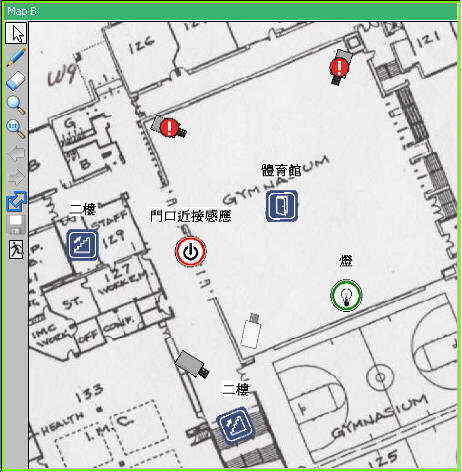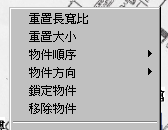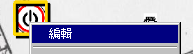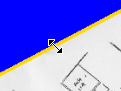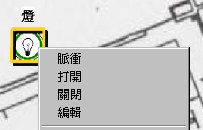YOUTUBE Tutorial
Create New Map 新增地圖
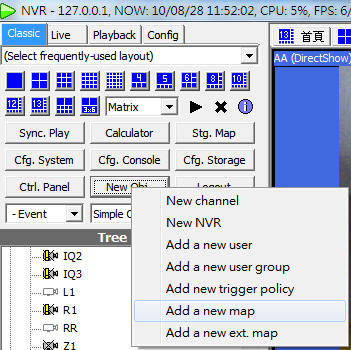
Select Add a new map in menu of New Obj. The map can be draged into User tree and be operated as it is in system briefcase viewer. To view the map, drag it in a player. Not all players support maps.
在New Obj的選單中選擇Add a new map。新增地圖後可拖曳至使用者樹狀圖中,並且如系統項目檢視器一般對地圖進行操作。欲檢視地圖,將地圖拖曳至播放器中,並非所有的播放器都支援地圖。
See also 請參閱
GUI overview界面概觀
Disabled channel
停用監看頻道
IO port 輸出入控制埠
Map hyperlink 地圖超連結
Toolbar工具列 Channel in alarm
Channel in alarm警報中監看頻道

Toolbar Functions 工具列功能說明
Icon圖示
Description說明
Enter map viewing mode
切換成地圖瀏覽模式
Enter map editing mode
切換成地圖編輯模式
Enter delete object mode
切換成刪除物件模式
Enter map panning mode
切換成地圖平移模式
Zoom-in map
放大地圖
Restore 1:1 view of map
恢復1:1地圖
Map properties
地圖參數設定
Map hyperlink
地圖超連結
Save changed map
將變更存檔
Exit map editor
離開地圖編輯器
Adding Items 新增物件
Bitmap 點陣圖 Drag a JPEG/BMP file in the map. Or drag a previously uploaded file from system briefcase viewer.
將JPEG/GIF圖檔拖曳至地圖中,或者從系統項目檢視器中將之前上傳的圖檔拖曳至地圖中。
Channel 監看頻道 Drag channels from system briefcase viewer or user tree.
從系統項目檢視器或使用者樹狀圖中將監看頻道拖曳至地圖中。
Hyperlink 超連結 Assuming you want to add the link of map A in map B.
1. Open both map A and map B in players.
2. Adjust the view of map A with zoom in/out.
3. In the toolbar of map A, drag Map hyperlink icon to map B.
若要將地圖甲的超連結新增至地圖乙之中...
1. 在兩個播放器中打開地圖甲和地圖乙。
2. 用縮放功能調整地圖甲的瀏覽區域。
3. 在地圖甲的工具列之中,拖曳地圖超連結圖示至地圖乙中。
IO port 輸出入控制埠 Drag IO ports from system briefcase viewer or user tree.
從系統項目檢視器或使用者樹狀圖中將輸出入控制埠拖曳至地圖中。
Basic Operations 基本操作
Zoom In 放大 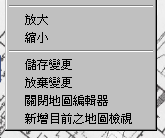
Drag the magnifying glass cursor to select the rectangular area to be viewed.
使用放大鏡游標來選取欲檢視之矩形區域。
Zoom Out 縮小 The map is instantly zoomed out to 1:1 view.
地圖立刻恢復1:1檢視。
Save changes 儲存變更 Discard changes 放棄變更 Restore the latest saved state. All unsaved changes will be lost.
還原至最後儲存的狀態。所有未儲存的變更都將遺失。
Close map viewer 關閉地圖編輯器 Bookmark current view 新增目前之地圖檢視 Added a bookmark of current map and current view in system briefcase.
新增目前之地圖檢視至系統項目中。
Basic Operations of Objects 物件基本操作
Not all operations are available for all objects.
並非所有操作皆適用於所有物件。
Reset aspect ratio 重置長寬比
Reset the object to its original aspect. Only applies to Bitmaps.
重置物件成原始長寬比,僅適用於點陣圖。
Fit original size 重置大小 Reset the object to its original size. Only applies to Bitmaps.
重置物件成預設大小,僅適用於點陣圖。
Arrange 物件順序 Arrange the object's display order(Z order). "Back" objects covered by "front" objects are not visible.
排列物件的顯示順序(Z軸),當物件重疊時,"後面"的物件將被"前面"的物件遮蔽。
Set orientation 物件方向 Set orientation of the object to 0/90/180/270 degrees.
將物件方向設定為0/90/180/270度。
Lock object 鎖定物件 Position/size/direction of a locked object cannot be changed. Its "property" dialog is still accessible if available for that object type.
鎖定的物件將無法編輯位址/大小/方向。如果該物件類別具有內容視窗,依然可進行編輯。
Properties 內容
Invoke the property dialog to edit addtional information such as description or stereotype(icon). Only applies to hyperlink and IO port.
開啟編輯視窗,修改物件的附加資訊,例如描述或圖示。僅適用於超連結和輸出入控制埠。
Remove object 移除物件 Only the map object is deleted. The entity the object represents to will not be deleted.
僅移除地圖中的物件,該地圖物件所代表的實體(例如監看頻道)不會被刪除。
Mouse operations 滑鼠操作
Rotate/resize
旋轉/縮放
Move
移動
Resize
縮放
Special operations 特殊控制
Channel operation 監看頻道設定
See also 請參閱
IO port 輸出入控制埠
See also 請參閱