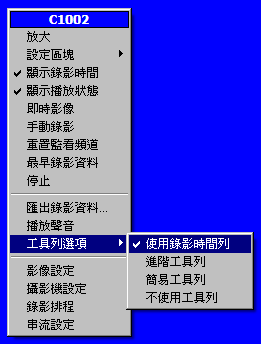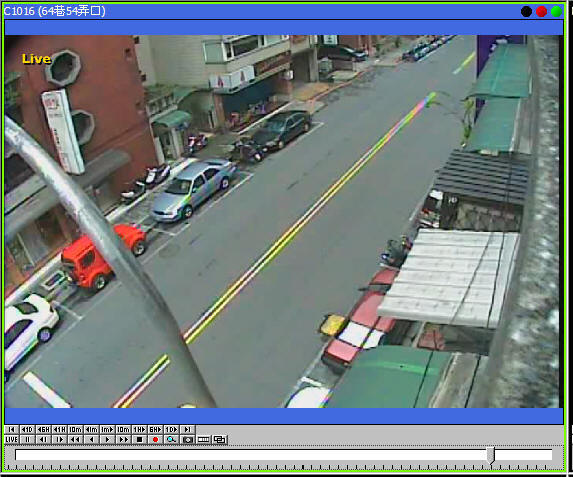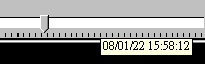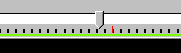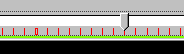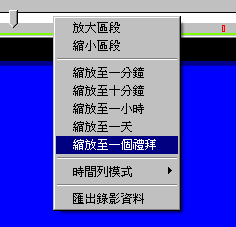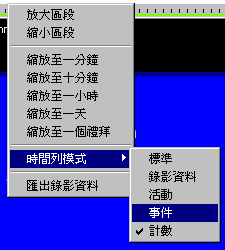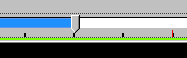Using playback timeline
使用時間列
Overview
概述
A timeline is an integrated tool for both inspecting recorded data and
navigating in video playback. The timeline can be configured to show different
information of recorded data. User can access the desired data easily based on
the information the timeline provides.
時間列是一個整合工具,可用於檢視錄影資料或回放控制。時間列有多種模式可顯示不同的資訊,使用者可依據時間列提供的資訊,快速導航至所需的影像片段。
Using timeline
使用時間列
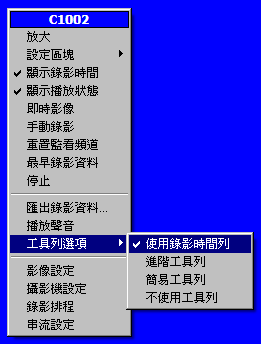
Timeline can be enabled in player context menu.
使用播放器的滑鼠右鍵選單來開啟時間列。
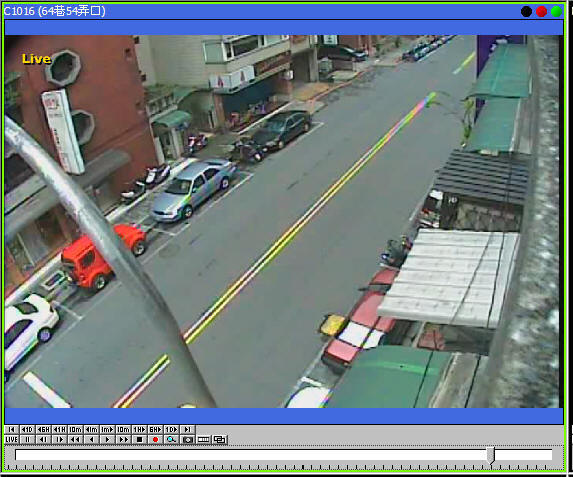
Before timeline can be operated, it must acquire window focus first. To do so,
left click on the timeline and a dotted box appeared around the timeline.
The user can use the mouse wheel to zoom in or zoom out the timeline. The ruler
indicates the scale.
操作時間列之前,必須先讓時間列取得視窗焦點,在時間列上單擊滑鼠左鍵,時間列周圍將出現虛線方框,表示時間列已取得視窗焦點。
Basic operations
基本操作
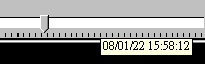
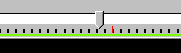
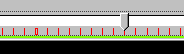
Drag on the ticks to navigate in the timeline(the cursor changes to four-way
arrow before you can do this). Use mouse wheel to zoom in/out. The ticks change
automatically depends on the scale. You can also hover on the timeline to see
the exact time.
在時間刻度上拖曳滑鼠可前往欲檢視之時間(滑鼠游標顯示四方向鍵頭時方可進行此操作),使用滑鼠滾輪以控制時間列之縮放,時間刻度將依縮放自動調整。也可以在時間列上停駐以觀看確實的時間。
There're four types of ticks. The black thin lines are for
seconds. Black thick ones are for
minutes. Red thin lines are for
hours. Red boxes are for
days.
時間列刻度有四種,黑色細線表示秒,黑色粗線表示分鐘,紅色細線表示小時,紅色方塊表示天。

You can also select an interval by mouse dragging in the trackbar area. The
interval length will be displayed.
使用滑鼠選取特定區段,可顯示該區段的時間總長度,或者錄影資料量及資料流量。
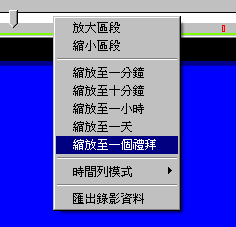
Fast navigation are also available in context menu.
滑鼠右鍵選單亦提供快速導航功能。
Playback
回放
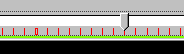
You can double click on anywhere in trackbar area of the timeline to jump to
that time point, or drag the arrow.
你可以在時間列的trackbar區域的任何地方雙擊滑鼠左鍵,快速跳至欲播放的時間點,或者拖曳時間列的箭頭。
Timeline modes
時間列模式
Please Note: Not all editions of software license has this feature enabled.
Check with feature matrix for more details.
請注意:並非所有版本皆具有此功能,詳情請參閱相關說明文件。
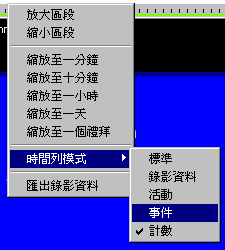
There are various modes in timeline to display different information. It can be set
by right click on the timeline.
時間列有數種模式可顯示不同資訊,使用時間列的滑鼠右鍵選單以設定不同模式。
|
Standard
標準
|
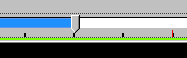
|
Blue area indicates that there are recorded data. White area means there's no
recorded data.
藍色區域表示有錄影資料,白色則無。
|
|
Storage level
錄影資料
|
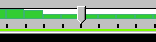
|
Green blocks indicates the storage level of recorded data. This is the average
of a fixed timespan, which depends on the scale of the timeline. In this mode,
user can calculate storage by selecting an interval.
綠色方塊顯示錄影資料使用之儲存容量,此為單位時間內之平均值,此單位時間取決於時間列之縮放。在此模式下,選取時間區段可計算該區段使用之儲存容量。
|
|
Activity
活動
|
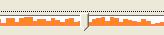
|
The height of the orange block is the counts of activities in a fixed timespan,
which depends on the scale of the timeline.
橘色方塊的高度表示單位時間內活動的計數,此單位時間取決於時間列的縮放狀態。
|
|
Event
事件
|

|
Orange: activity
Green: recording
Purple: unexpected system off
Gray: normal system off
橘色:動靜
綠色:錄影資料
紫色:系統異常終止
灰色:系統正常終止
|
|
Counting
計數
|
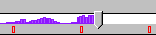
|
The purple bar shows the level of tripwire counting. Results of all tripwires in
this channel are summed up, including both directions of every tripwire.
紫色長條顯示方向計數的結果,此為監看頻道中所有方向計數之加總,包含每條方向計數之順向與逆向。
See also
請參閱
|