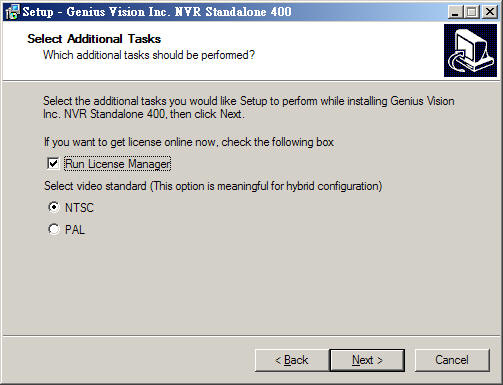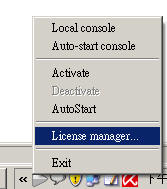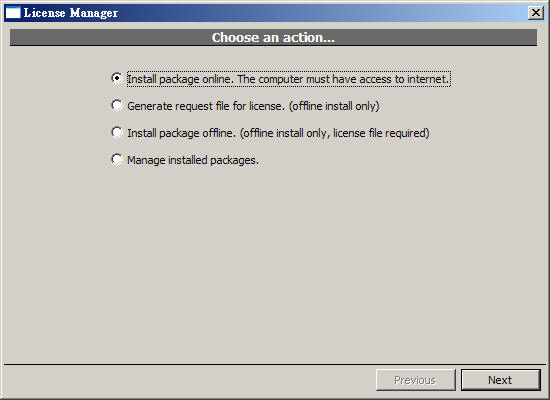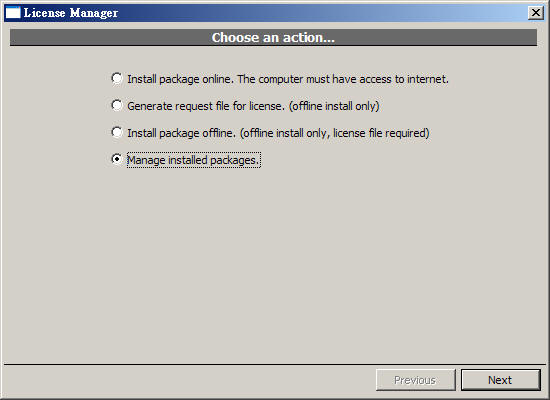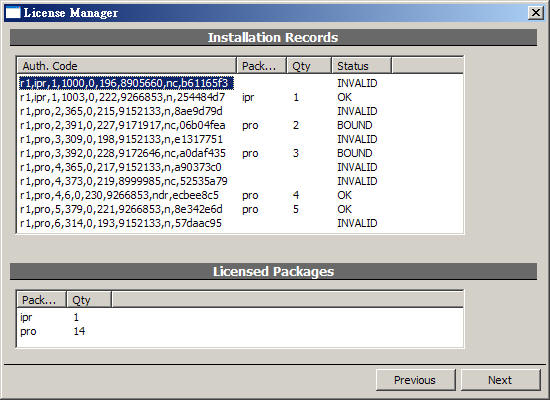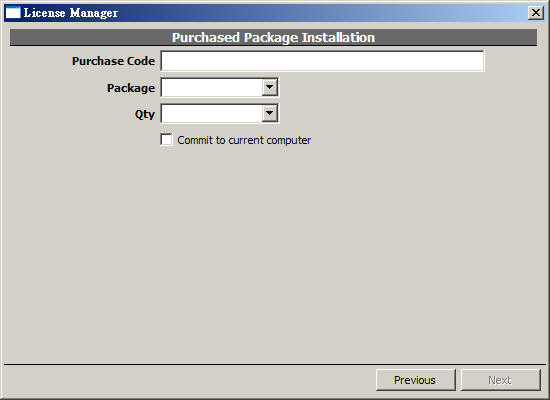Online license authorization offers software publisher a more flexible
way to sell license and to eliminate additional logistic cost. In NVR
system, it even gives the flexibility to license software in
per-single-channel basis. Therefore it's more cost-effective to the
customers.
線上授權機制提供一個讓軟體發行商(如本公司)一個更有彈性的方式銷售使用授權,並免除可能的物流、貨運及時間成本。在NVR系統中,這更提供了能夠授權精細至單一監看頻道,這亦提供客戶一個更經濟的選擇。
In our system, there are two types of license:
在此概念統中,主要有兩類的使用授權可供選擇:
- Online license: This type of license requires
periodic Internet check of license validity. It allows users to transfer
license from one computer to another, as long as the maximum concurrent
license does not exceed the purchased ones. In most scenario, this
offers greatest flexibility, highest cost efficiency, and minimum risk.
- 線上授權:這類的授權,允許使用者任意轉移、分割使用授權至不同電腦,但必須具備上網能力,因此系統可隨時檢查授權的合法性。在大多數地狀況,這是一種最有彈性、風險最低的選擇。
- Offline license: This type of license does not
require Internet when normal operation. However it needs to be "bound" to
a specific computer. The operation to bind a license to a computer is
called "commit". If you
committed a
license to a computer, it became fused to that specific
computer state (including its system and the underlying hardware). If
you change the underlying system or hardware, you risk losing the license.
- 離線授權:這類的授權,電腦本身在運行時不需要上網能力,但取得離線授權該時,仍必須上網註冊,並將該授權連結並鎖定至該台電腦該時的軟硬體狀態,這連結的過程術語稱"commit"。若一授權已連結至該電腦後,任意的變更電腦軟硬體組態很可能造成授權失效,這一點則是需要特別注意的。
It is generally recommended unless situation is required, one should
avoid using offline license and choose the online one. Even if offline
scenario is required, one should start from using online license. After a period
of stable running, one can always convert online license directly to offline
ones through the process of committing.
一般建議,若非情況需要,使用者應避免一開始就使用離線授權,而應從線上授權開始,因為使用者總是可以將線上授權透過commit的方式轉成離線授權,但離線授權卻無法再轉換或轉移至其他電腦。
To generate effective license (called authorization code, or auth. code),
one need two elements
要啟用授權(或稱產生授權碼),使用者須要以下二元素:
- Request code: This code contains information about
target computer, number of channels and type of product requested.
- 要求碼: 這碼包含了目標電腦的軟硬體資訊,以及需要安裝多少產品的要求資訊。
- Purchase code: This is the code that you paid money
for. (Giving away this code is same as giving away your money. So you
need to keep it in secret.)
- 購買號:
這號碼則是您付款所得的號碼(將這號碼任意告知他人,就像是把錢給他一樣,所以您應將此號碼保密)。
In online environment, the request code is transparent (invisible)
to users. You only need to input purchase code in the GUI to get
authorized. However, in some special environment, where Internet access is
not possible, we also offer an offline way to activate license. In this
scenario, you must generate a request file (which contains encrypted request
code), copy it to a portable storage device, and bring it to a computer
where Internet access is available. You then connect to a vendor-provided
URL (http://geniusvision.net/offline
) to upload the request file, and enter purchase
code. The web-page will then generate authorization code in a
file. This auth. code is generated specific for the computer on which the
program generated the provided request file. It
will not work on other computers. You need to copy this auth.
code file back to the target computer and then import it. Please note, however,
license activated in this manner implies it's an offline license and therefore
cannot be transferred to another computer.
在可連上網路的情境中,因為系統自動處理,使用者無須了解要求碼,僅須在授權管理界面輸入購買號即可啟用授權。然而在某些情境中,無法取得上網連線,在這種情況下,我們也提供了離線取得授權的方式,但這方式較冗長:首先您需要在授權界面中取得要求碼檔案,然後將這檔案複製到具有上網連線的電腦,然後連線到我們提供的網址(http://geniusvision.net/offline),將這檔案上傳並輸入購買號後,該網址所提供的界面即會產生授權碼檔案,您必須再將此檔複製回原電腦,用授權管理界面匯入即可啟用離線授權。須注意的是,這產生的授權碼,與當初所產生的要求碼是配對的,也就是這授權碼在其他電腦是不起作用的,並且透過這種方式所啟用的授權只能是離線授權,不能再轉移或分割的。
In addition to the types of license, there are some attributes associated
with a specific license. Depending on actual business terms, a license might
have a number of following properties:
授權本身除分線上及離線外,根據實際商業模式的需求,還可能跟隨一些特定的屬性如下:
- Forced online license: If a license has this
attribute, it cannot be commited to computer. If you try to do that, it
will fail (OfflineInstallForbidden). This is needed in some bussiness terms to enforce certain licensing policies.
- 強制線上授權:如果某授權有該屬性存在,則這個授權無法轉成離線授權,若您試圖轉換,則會遭遇錯誤(OfflineInstallForbidden)。
- Limited (Expirable) license: A license may subject
to expire after certain date (either demo license or not). This kind of
license implies "forced online license".
- 具時限授權:一個具時限的授權,過了指定期間便失去效力,具時限授權亦為強制線上授權。
- Demo/Evaluation: If a license has this attribute,
the program will display an evaluation notice stating that "using the
software in production environment of any kind is strictly prohibited".
This is needed for customers who want to try the software before paying.
The function of the program is, however, almost same as the formal one.
Demo version implies "forced online license" and "limited
license" (the reverse is not true). A demo license can
be transparently converted to formal one by paying fees to clear the
demo flag on the server. The user only needs to restart the NVR engine
to obtain formal license automatically.
- 試用授權:若為試用授權,則軟體在執行時會出現一標誌表示「軟體為試用版不可用於正式用途」。使用試用授權可於付費後直接轉換成正式授權(無須重新安裝軟體或授權),只要將系統重新啟動即可。
There are two ways to bring up license manager, one is at setup
screen. At one stage of the setup, you will be given choice to run
license manager or not after installation. The checkbox is default to
checked, if it's the first time you install the program.
有兩種方式可以叫出授權管理員,一個方式是在安裝程式執行時,勾選Run License
Manager(如下圖,若您是第一次安裝程式,則該方塊預設是勾選的):
The second option to bring up license manager is after you installed
the program, you can right-click on the
NVR organizer. In this
alternative, however, you must note following:
第二個方式是在程式安裝完畢後,在右下角的tray icon(稱
NVR organizer)按滑鼠右鍵。用這方式啟動時,您必須注意以下事項:
- You must have administrative privilege. As running license
manager requires administrative access to your computer.
On systems like Windows Vista or Windows 7,
where administrative privilege is often not given in default
scenario, you will need right-click NVR organizer and select "Run as
administrator" to let the program gain administrative access.
- 您必須具有管理權限,因為授權管理員需要您電腦的管理權限才能正確執行。
在Windows Vista或Windows 7系統中,程式啟動時預設都不具管理權限,在這種狀況,您必須從開始功能表選「Genius
Vision」,再選「NVR organizer」時右鍵選取「使用管理權限執行」,如此才能將NVR organizer在管理權限中執行。
- The NVR engine service must NOT be also running. That is: only
one of NVR engine and License Manager can be running at the same
time. They are, sort of, exclusive to each other. If you try to start NVR
engine service while License
Manager is running, it will cause the NVR service license check to
fail.
- NVR錄影程式(服務)必須不能在執行中,也就是tray
icon必須是灰色,因為授權管理員與錄影程式不能同時執行,執行一個便不能執行另一個,否則其中之一便會失敗,這一點是要特別注意的。
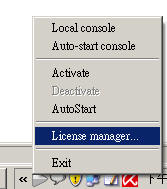
License Manager - Install package online
授權管理員 - 安裝線上授權
The fastest and most convenient way to install package is through "Install
package online" option. You will need unrestricted access to the Internet to use
this option. Please note however, using this option means you will need Internet
even in normal operation, as License Manager will check in the background
periodically for license validation. (see Concepts.)
這是安裝授權最快速方便的方式,但您必須具有無限制的上網存取。請注意,選擇此種方式時,您必須隨時具有上網存取,錄影程式才能正常執行,因錄影程式必須定期檢查授權的合法性。(參見
概念.)
After clicking "Next", following screen will appear. You need
to enter
purchase code, package, and desired quantity. Please note the desired
quantity must not exceed the remaining purchased quantity. If you check the
"Commit to current computer" box, this will became an offline license
(unless the licensing terms doesn't allow that).
You can always convert an online license to an offline one later.
當按下"Next"後,如下畫面便會出現。您必須輸入購買號,以及您想授權在該電腦的版本及頻道數,您總共要求安裝(包含過去已經安裝過)的頻道數不能超過您所購買的產品及頻道數,否則授權便會失敗。若您勾選"Commit to current computer",則該次授權便會直接轉成離線授權,若是您的購買號不允許離線授權,該操作便會失敗,這個轉換不一定要在安裝的時候選擇,您在未來任何時間都可以作這個轉換,
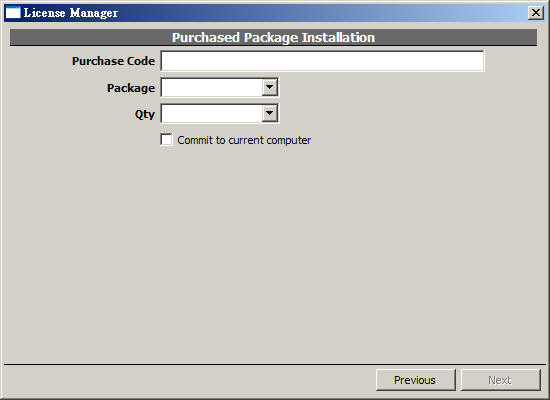
Package Types
產品類型
There are 3 types of packages, when selecting license to install:
共有三種產品類型可供安裝,說明如下:
- "std": This means the NVR Standard edition.
- "std": 此即為「標準版」。
- "pro": This means the NVR Professional edition.
- "pro": 此即為「專業版」。
- "ipr": This means the NVR Intelligent edition.
- "ipr": 此即為「智慧型專業版」。
The prices for different packages are different. Please note however, you
cannot mix installing "std" and "pro"
packages on the same computer. If you do so, "std" packages
will be hidden and disabled, becoming useless. On the other hand,
you can mix "pro" and "ipr" packages
freely on the same computer.
不同類型的產品,價格亦有不同。請特別注意:標準版與專業版並不能混合安裝於同一台電腦上,若您這樣作,則只有專業版可以使用,標準版授權則會被隱藏。專業版及智慧型專業版則可任意混合在同一台電腦上。
Managing Installed License
管理已安裝之授權
To manage installed license, select the indicated item:
欲管理已安裝之授權,選擇如下圖:
Following screen will appear:
以下視窗將出現:
License status授權狀態

Authorized packages已授權產品數

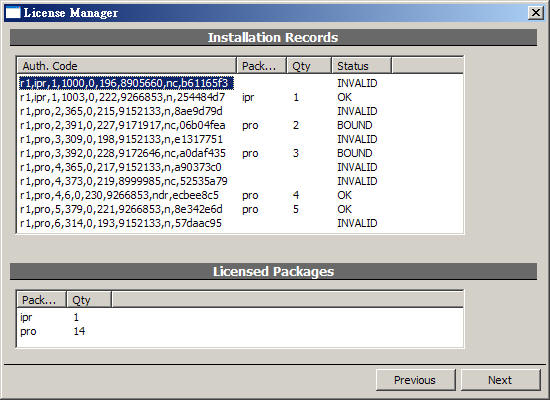
Below explains license status:
以下解釋「授權狀態」:
- "OK": This online license works correctly.
- "NEW": This is a newly installed license.
- "BOUND": This is an offline (comitted)
license which works correctly.
- "UNKNOWN": This license is currently working (and
is previously known working). But due to some factors (such as lacking
Internet connection or exceeding maximum concurrent license), it might
soon be invalidated.
- "FAIL": This license is invalidated, mostly likely
due to license check failure, or license revoked at server-side.
- "INVALID": This license is invalidated, mostly
likely due to computer system change.
- "OK": 這個授權碼正常運作,且為線上授權。
- "NEW": 這是一個新安裝的授權碼。
- "BOUND": 這是一個正常運作的離線授權碼。
- "UNKNOWN":
這個授權碼過去曾正常運作,目前狀況未知(也許是因為沒有網路連線可供確認),可能在近期失效。
- "FAIL": 這個授權碼已經失敗,可能因缺乏網路連線可供確認,或授權碼已被撤銷。
- "INVALID": 這個授權碼已經失效,可能因為電腦軟硬體組態變更所致.
If you want to commit a online license to current computer,
right-click on that license and bring up a context menu. Select "Commit..."
to perform the commit operation. You'll need Internet connection to perform
this operation.
如果您想將一線上授權轉成離線授權,則您可在本畫面選擇一授權碼按右鍵並選擇"Commit...",請注意執行此動作需要網路連線。