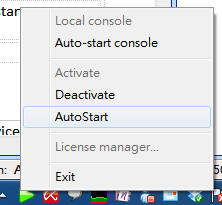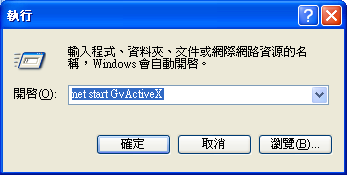The color of the tray icon indicates the system status:
工作圖示的顏色是用來顯示目前系統狀態的:
|
Icon圖示
|
System State意義
|
|

|
The NVR is offline.
NVR錄影系統並未啟動。
|
|

|
The NVR is online.
NVR錄影系統已啟動並運行中。
|
|

|
The NVR will be auto-started very soon.
NVR錄影系統將會自動啟動。
|
|

|
The NVR is busy starting up or shutting down.
NVR錄影系忙碌中。
|
You can right-click on the tray-icon to change the system state:
你可以在工作圖示上面按右鍵改變系統的狀態。
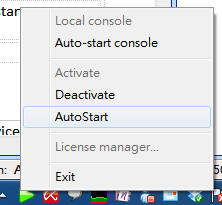
In production environment, you should configure your NVR as "Auto-start", so it
will automatically start on system start-up, and it will also automatically
restart on abnormal shutdown.
在實際環境中,你應該將NVR設定為『自動啟動』("Auto-start")。如此一來錄影系統便會跟著電腦一起啟動,也會在系統暫時失敗時自行重新啟動。
The tray icon manager of the GVNVR should automatically appear . If it's not,
you can activate the tray icon by using Windows service manager to start service
"GvActiveX".
GVNVR的工作列圖示應該會自動出現,若因某種原因沒有出現,你可以使用Windows的服務管理員手動將『GvActiveX』服務啟動。
You can do so by either
你可以以下面兩種方式之一啟動服務:
(1)
Start a service using "net"
Command 使用"net"命令
Use "Start Menu"=>"Run"
選擇『開始功能表』=>『執行』
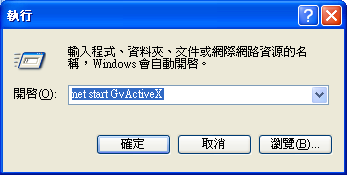
A dialog will appear. Now enter "net start GvActiveX" and press ENTER.
如此的對話盒會出現,接著輸入"net
start GvActiveX"並按ENTER.
(2)
Start a service using
Windows service manager console使用Windows的服務管理員管理介面
Use "Start Menu"=>"Settings"=>"Control Panel"=>"Administrative
Tools"=>"Services"
Locate "GvActiveX"
Right-click and select "Start".
選擇『開始功能表』=>『設定』=>『控制台』=>『系統管理工具』=>『服務』。介面出現後尋找『GvActiveX』服務,按右鍵選擇『啟動』。
Note: Sometimes the GUI of the service
manager is not updated so you will be unable to select the "Start" from context
menu. In this case, press F5 to refresh the GUI.
有時Windows的服務管理員管理介面會因為沒有更新而無法讓你啟動該服務,遇上這種情況時,在該視窗按下F5鍵再行啟動即可。