
![]()
Before viewing live video, a chanel must be attached to a player. To attach a channel, drag it from user tree(the red box above) to a player(the blue area above). Or double click to auto assign it to an available player.
播放即時影像前,必須將監看頻道連結至播放器。從使用者自訂樹狀圖,將監看頻道以滑鼠拖曳至欲目的播放器,或於監看頻道項目上雙擊滑鼠左鍵,頻道將自動連結至空的播放器中。
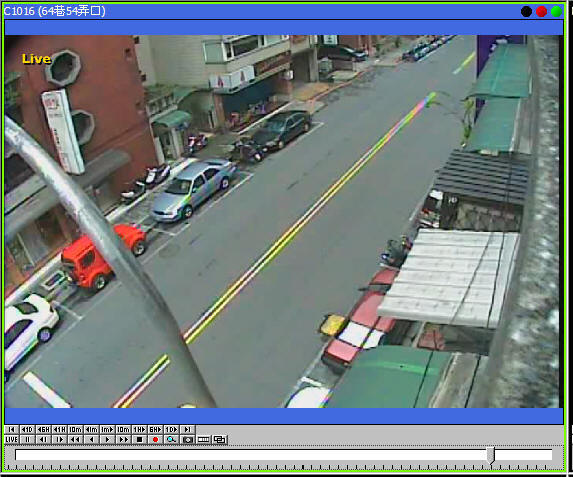
To switch from playback to live video, click LIVE(the left most) in the toolbar. Or when the player is focused, press ENTER on keyboard to view live video. Players can be focused by left mouse click on it. You can tell if a player is focused by a green frame around it.
欲觀看即時影像,請點工具列中的LIVE,或者當播放器已取得焦點時,使用鍵盤的ENTER鍵亦可觀看即時影像。欲聚焦於播放器,在播放器上單擊滑鼠左鍵,當播放器取得焦點,周圍會出現綠框。
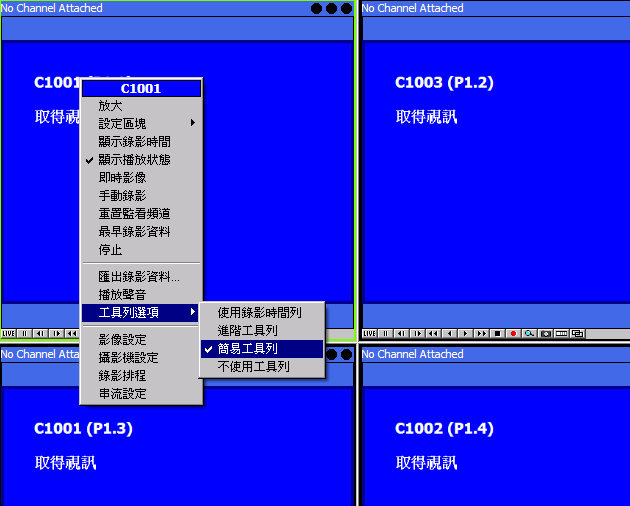
![]()
If you can not see any buttons in players, use the context menu of the player to set the toolbar.
若播放器中無任何按鈕,請使用滑鼠右鍵選單的工具列選項,勾選簡易工具列或更高階的工具列。