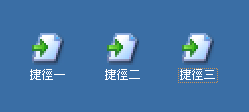A profile stores states and settings associated with a local console, including the window position, layout, saved login information, IP address of server... etc. To invoke a console with specific profile, click Connect to remote NVR in Genius Vision in Start Menu. Connection Agent dialog will be opened.
控制端設定檔記錄了與控制端相關的設定及狀態,例如視窗位置、版面、儲存的登入資訊、主機的IP位址等等。要選擇控制端所使用的設定檔,請在開始功能表中的Genius Vision中選擇Connect to remote NVR,將開啟遠端控制連線視窗。
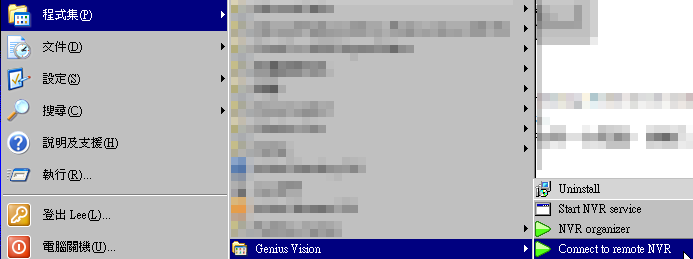
To select a profile, use the Profile combo box.
使用Profile combo box來選擇欲使用的的設定檔。
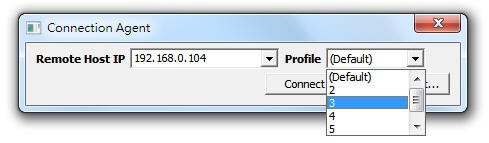
IP address of the remote server must be specified before connecting. If the server and console is on the same computer, enter 127.0.0.1 in IP address.
在連線前,必須先輸入遠端IP位址,如果控制端和伺服器在同一台電腦,請輸入127.0.0.1。
Click Make Shortcut... button and a shortcut will be created in windows desktop. Simply double click on the shortcut and the console with this profile will be invoked. Rename the shortcut or it may be overwrited next time a shortcut is created.
點擊建立捷徑按鈕,桌面將會出現一個捷徑,往後只要用滑鼠雙擊該捷徑,就能用這個設定檔啟動控制端。在建立捷徑之後請更改捷徑的名稱,否則下次建立捷徑時可能覆蓋已經建立的捷徑。